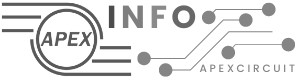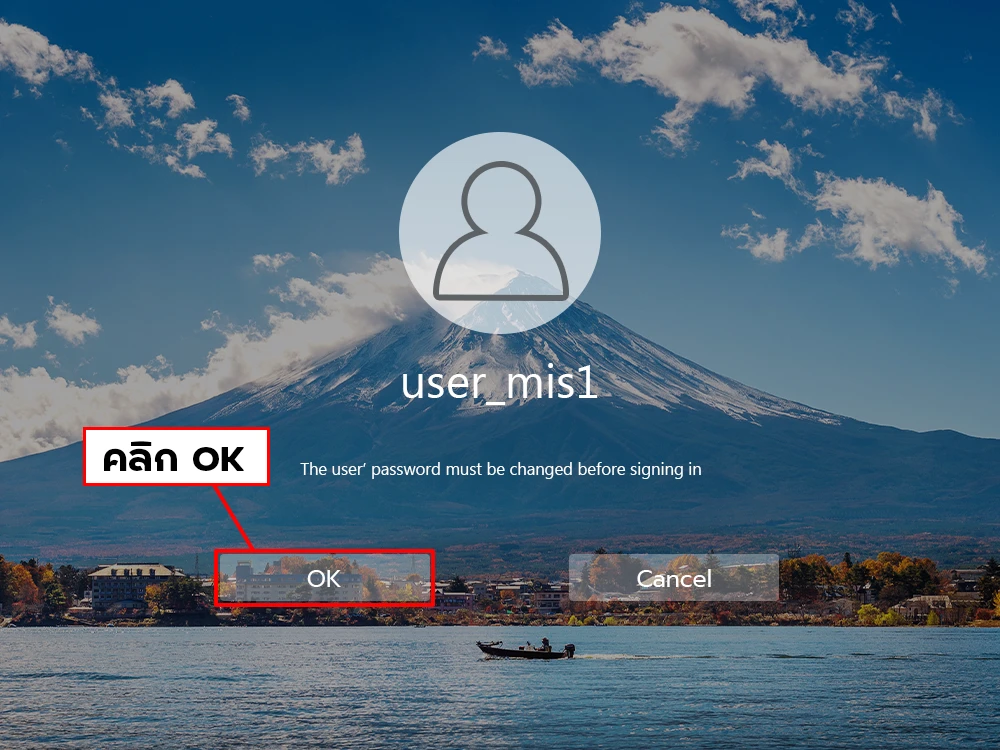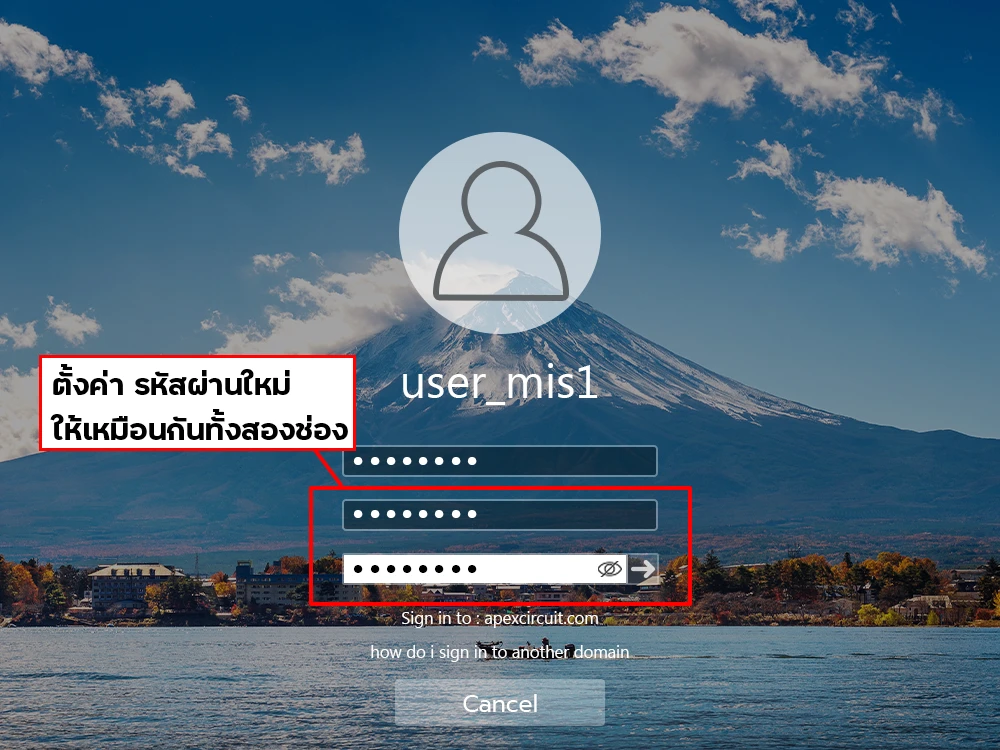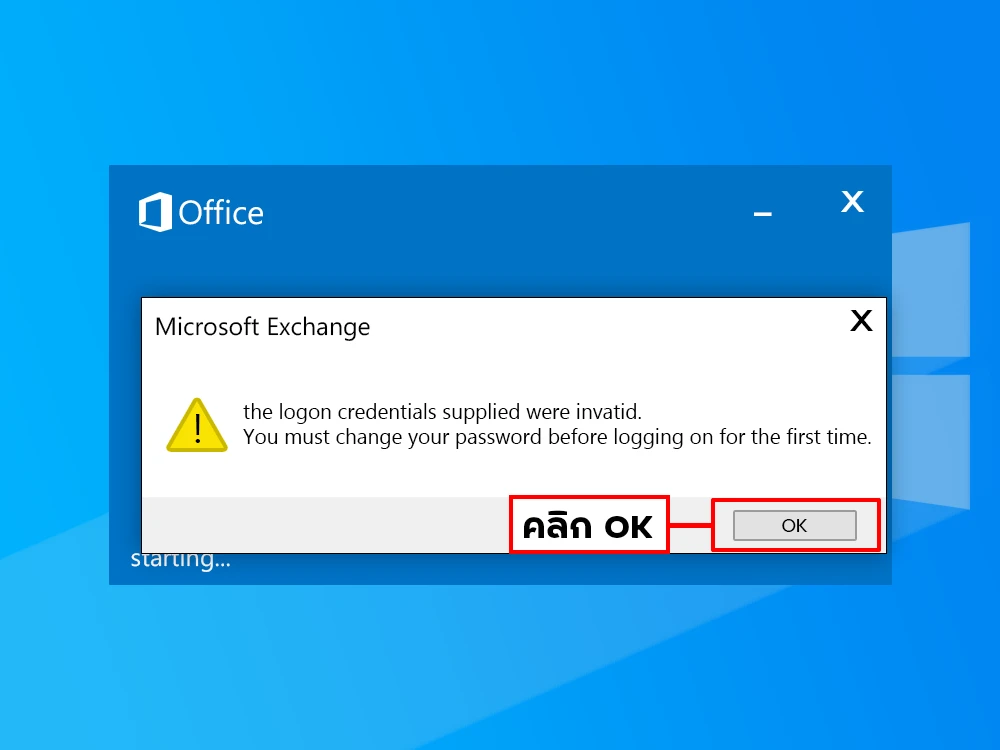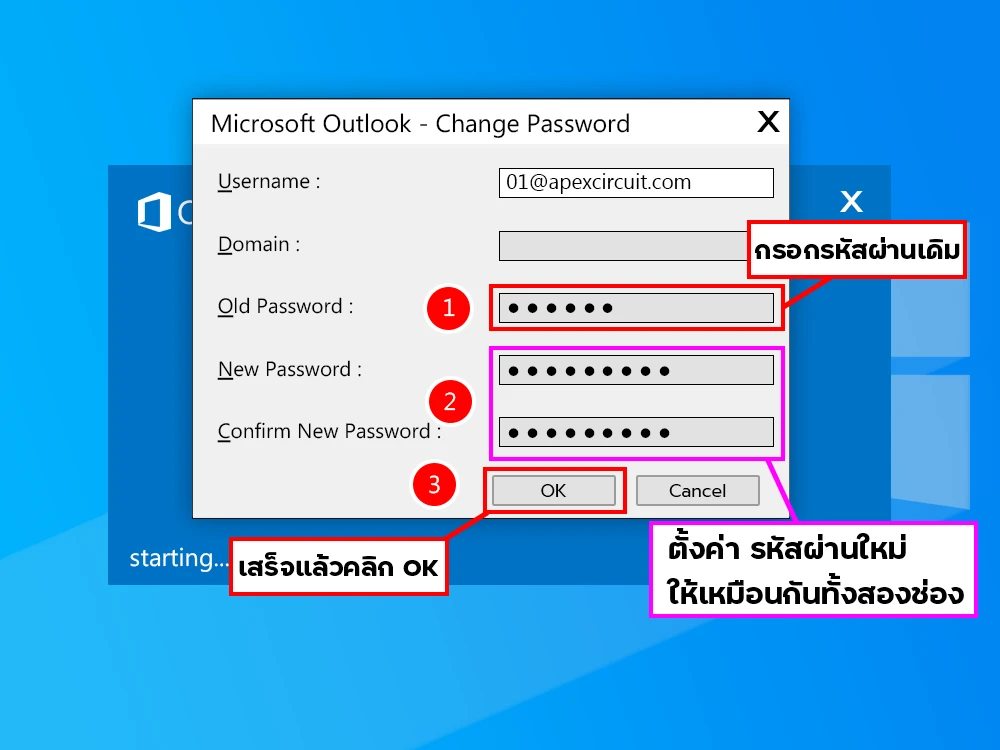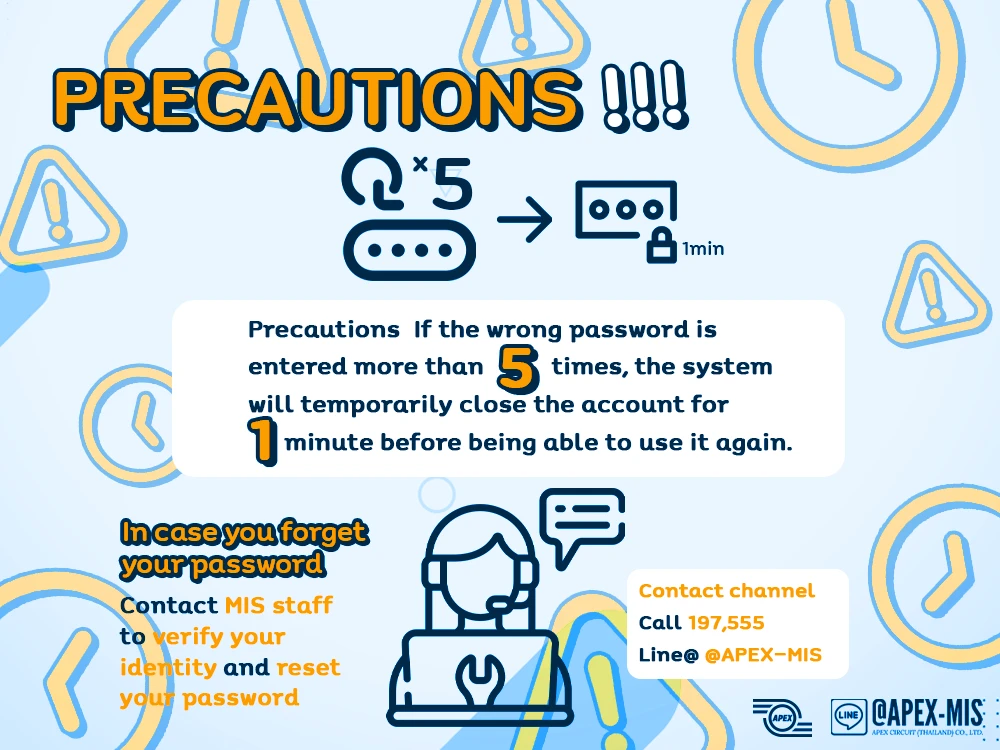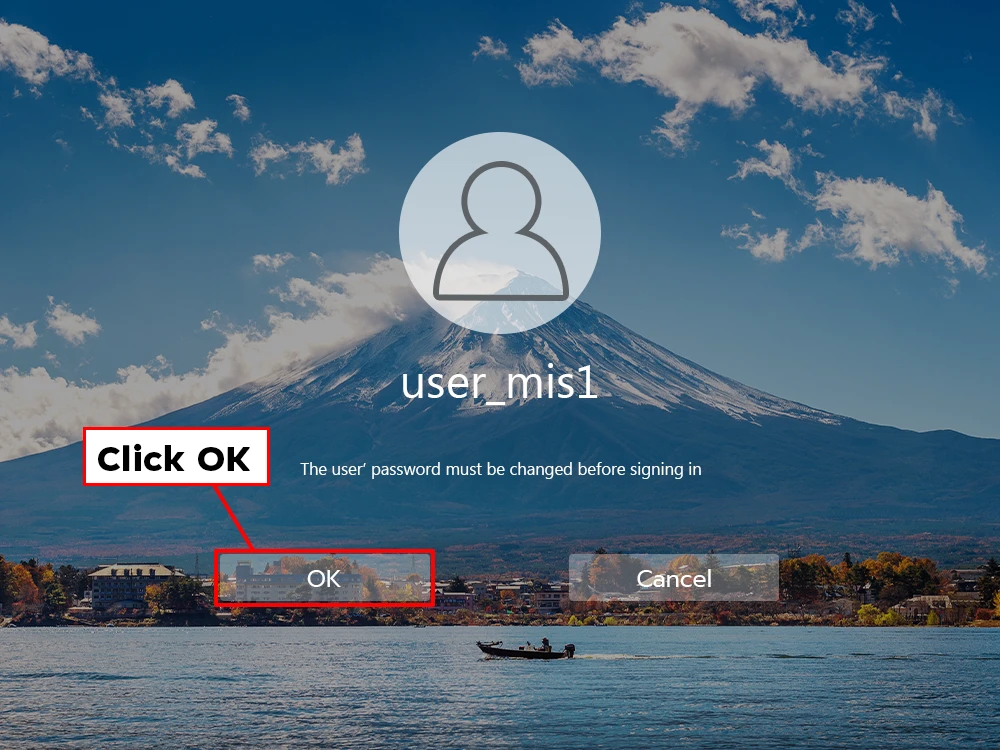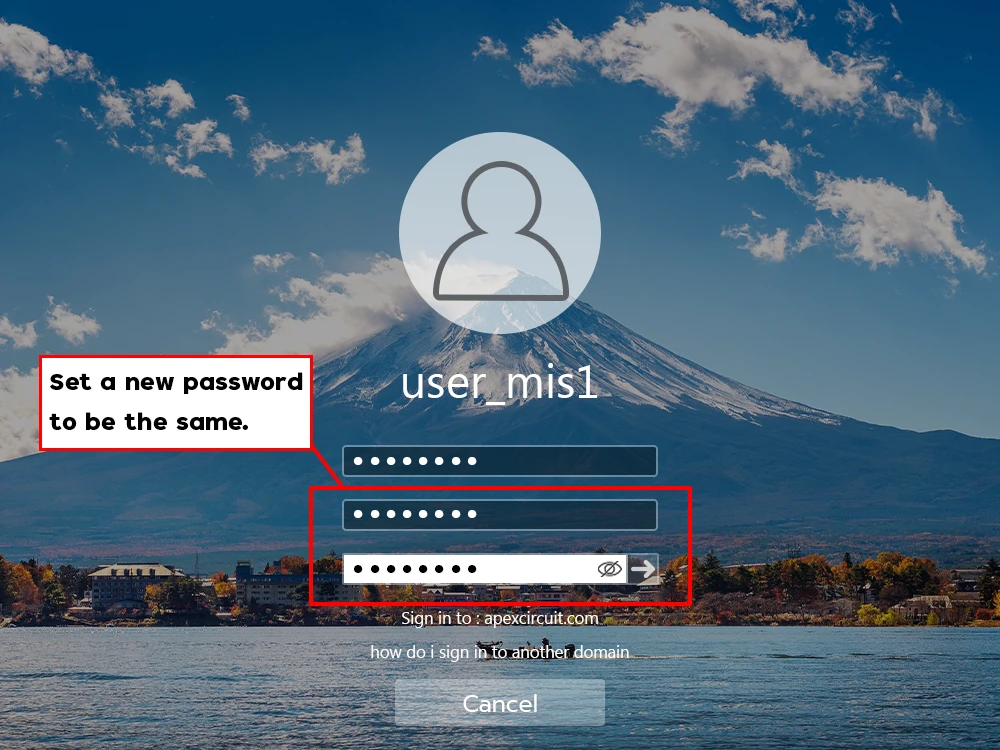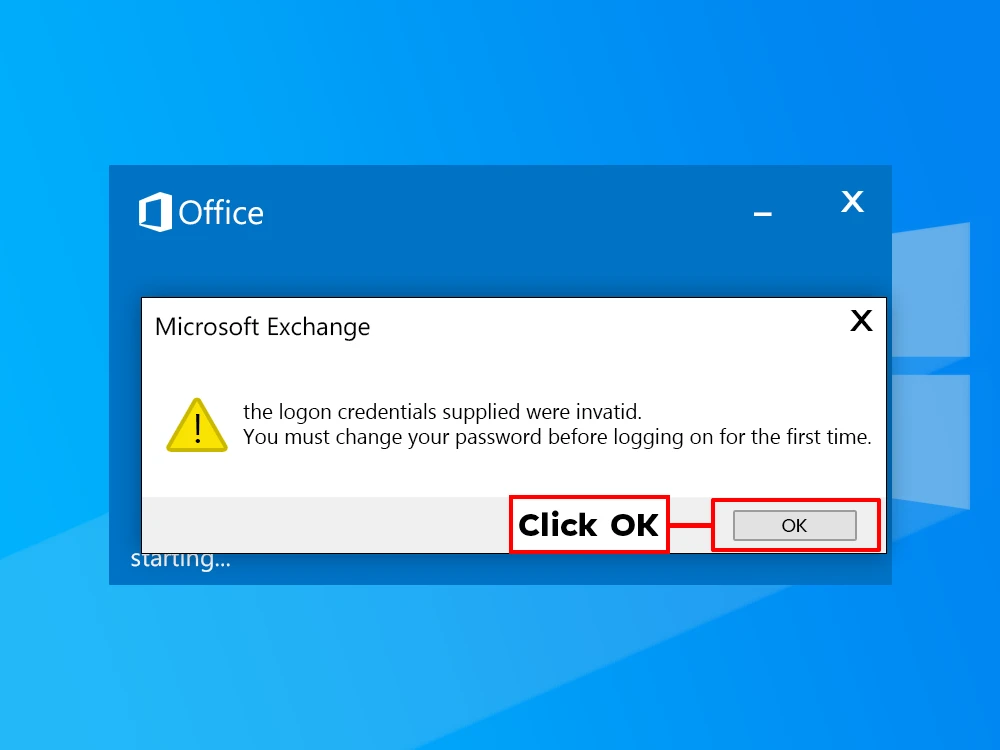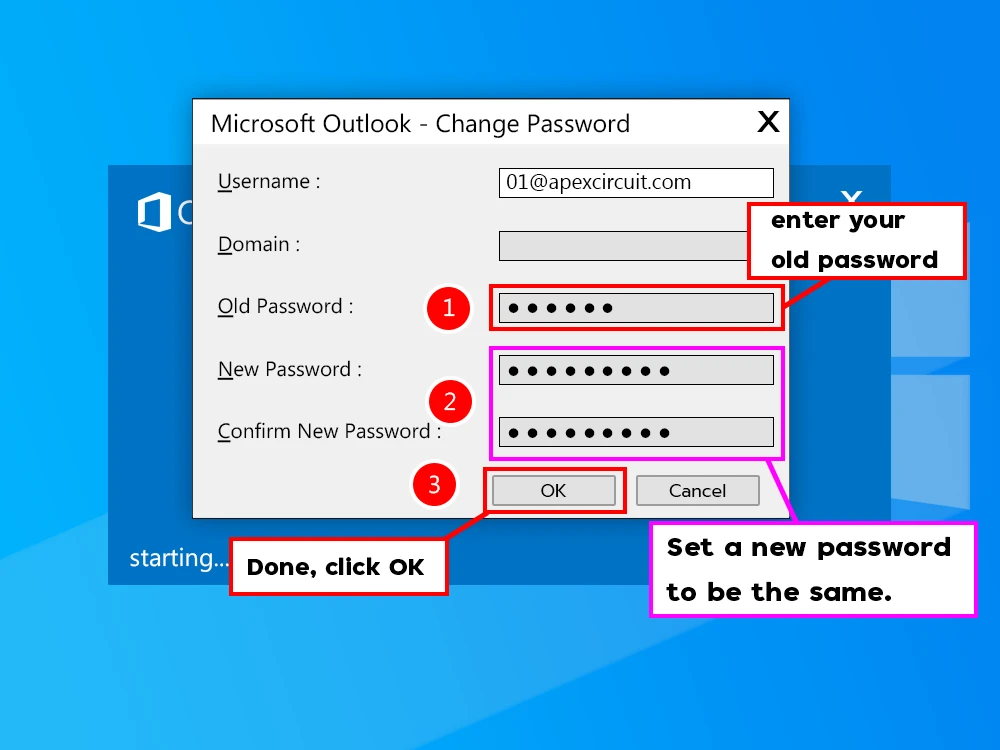เมื่อครบรอบทุก 6 เดือน ผู้ใช้งานในระบบดังกล่าวจะต้องทำการเปลี่ยน Password ด้วยตัวเอง โดยระบบจะมีการแจ้งเตือนให้เปลี่ยน Password ใหม่ เพื่อรักษาความปลอดภัยแก่ผู้ใช้งาน และให้สอดคล้องตาม “นโยบายระบบบริหารจัดการความมั่นคงปลอดภัยสารสนเทศ” ในข้อกำหนดส่วนที่ 6 การใช้รหัสผ่าน (Password) และส่วนที่ 7 การใช้คอมพิวเตอร์พีซี/โน้ตบุ๊ค (Personal Computer/Notebook)
แผนดำเนินการ จะเริ่มตั้งแต่วันที่ 28 กุมภาพันธ์ ถึงวันที่ 8 มีนาคม 2567 ดังนั้นทางแผนก MIS จึงขอให้ผู้ใช้งานระบบทุกคนเตรียมความพร้อมในการเปลี่ยน Password ในครั้งนี้ด้วยค่ะ
การเปลี่ยน Password รูปแบบที่ 1
1. หลังจากเปิดเครื่องจะมี Popup ปรากฏขึ้นให้ Login ด้วย Username & Password เดิม และจะมีข้อความ “The user’s password must be changed before signing in.” จากนั้นให้กด “OK”
2. ตั้งค่ารหัสใหม่ให้ตรงกันทั้งสองช่อง และกด “Enter”
การเปลี่ยน Password รูปแบบที่ 2
1. ตามภาพด้านล่างจะมี Popup ขึ้นให้ใส่ Password เดิม แล้วระบบจะแจ้งเปลี่ยน Password จากนั้นกด “OK”
2. Popup แสดงข้อความ “Change Password” ให้ตั้งค่ารหัสใหม่ที่ช่อง “New Password” และกด “Confirm New Password” จากนั้นกด “OK”
Follow with “Information Security Management System Policy” in Section 6: Password, and Section 7: Personal Computer/Notebook.
Therefore, from 28/02/2024 to 8/03/2024, the MIS Department will require the system to set a new password to access the computer system, email system.
Changing Password, Format 1
1. After turning on the computer, there will be a Popup to Login with the original Username & Password, there will be a message showing The user’s password must be changed before signing in. > Select OK
2. Set new password and Enter.
Changing Password, Format 2
1. As show in the picture below, there will be a popup to enter the old password. The system will prompt to change the password, click OK.
2. Popup up Change Password, set a new password in the New Password and Confirm New Password and click OK.